In some cases, when you’re watching a video from a course or workshop, the quality can look bad. Let’s look at how to fix that!
All my videos are of HD quality, meaning they will look good on most modern devices. The videos that are in your courses and workshops, are hosted by Vimeo. Vimeo will attempt to deliver these videos in a way that suits your internet connection, or the preferences you may have set. That can sometimes result in low video quality. Here are the two most common reasons why you are not seeing HD video quality.
Vimeo’s video quality setting are usually set to “Auto”. That means that Vimeo will deliver a quality that matches you internet speed. If your internet speed is low, or unstable, Vimeo might deliver you a low quality and your video will look grainy or pixelated!
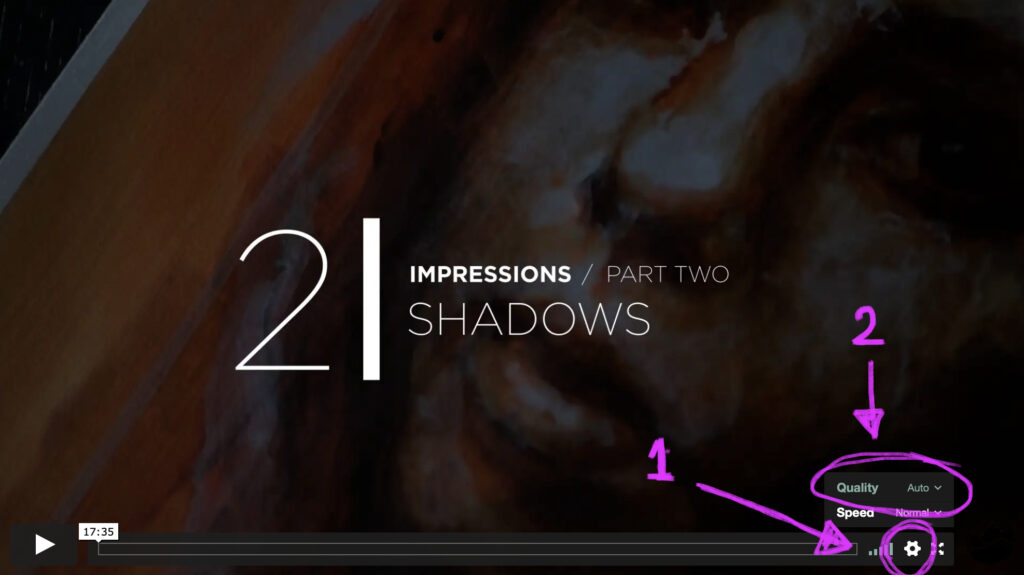
It’s also possible that at one point, you’ve set your Vimeo setting to a lower quality. I do this sometimes when I watch video on my mobile connection, and forget to switch it back when I’m home.
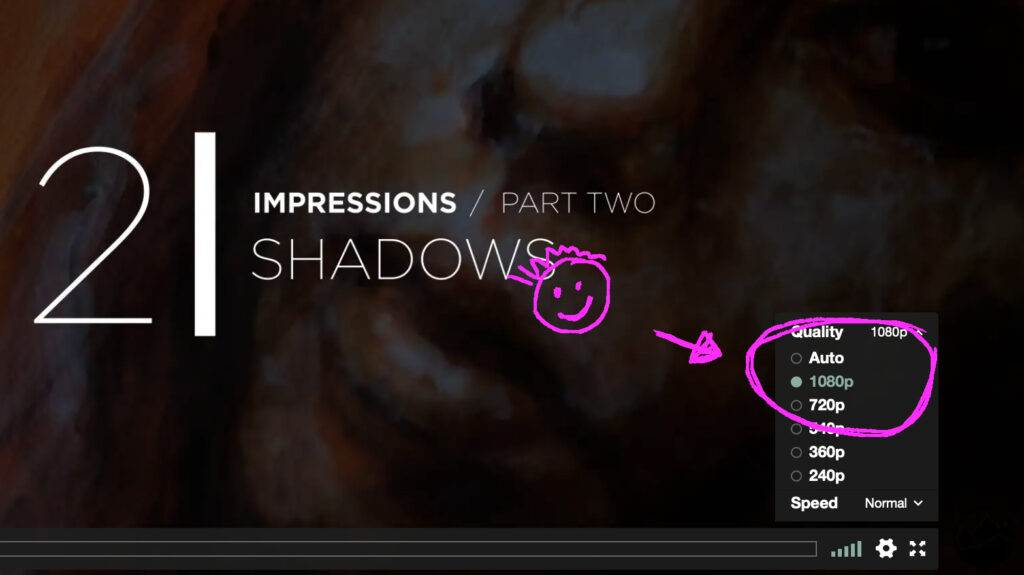
You can override Vimeo’s standard settings by clicking on “Quality: Auto” and then selecting a high quality. The highest you can select is 1080p, which is HD. But if that’s too hard on your internet connection, you may want to opt for 720p and see if that works for you.
Hopefully this solves your video quality issues! Please do let me know if you have any other issues that I can help you with.
